Overview
Otter Gift Cards are physical cards that allow you to sell self-branded gift cards to your customers.
Customers eating at your restaurant locations will then be able to use this gift card in store on the Otter POS system to redeem as a payment method for their order.
Key Features
- Sell & Reload Gift Cards: Cashiers & Supervisors are able to apply a specified amount to a gift card by going into the Otter POS checkout options and selecting the gift card option.
-
Use Card as a Payment Method
Otter POS: On the Otter POS checkout page under [Other], [Gift Card] is available as a payment method.
Online Orders Website: On the Otter Direct Orders website, [Gift Card] is available as a payment method to redeem on Online Orders.
Pricing
The monthly subscription cost for Otter Gift Cards is $30/month.
Ordering Custom Gift Cards
Order your Custom Otter Gift Cards here— custom gift cards are $1.01/each.
Enabling Otter Gift Cards
You can enable and process payments using the Otter Gift Card payment method during the Otter POS checkout process and in the Online Orders website checkout flow. To enable the Otter Gift Card payment method for Otter POS or Online Orders, you will need to go into your Otter Dashboard settings and toggle ON this option. Follow the steps below to enable this method of payment.
Enabling Gift Card Payment for Otter POS
Steps to Enable Gift Card Payments for Otter POS
| Step | Process | Image |
|---|---|---|
| 1 |
Go to your Otter Dashboard Subscription Settings. Make sure that you see the Otter Gift Card product listed in your Otter Subscription. |
|
| 2 |
Go to the Otter POS Full-Color Custom Gift Cards for Merchants - eCard Systems website to fill out the form. Enter your business information, design materials, and desired Gift Card quantity. |
|
| 3 |
Enter your payment information and place your Gift Card order from the link above. You will receive an order confirmation to your email once the order has been submitted. Once you receive your Gift Cards, they are ready for you to start using at your restaurant. |
Enabling Gift Card Payment for Online Orders
Steps to Enable Gift Card Payments for Online Orders
| Step | Process | Image |
|---|---|---|
| 1 |
Go to the Otter Dashboard. Click the top left Apps dropdown. Select the Direct Orders tab. |
|
| 2 |
Click on the Locations tab from the left tab options. Click on the Location Settings tab next to the location that needs to be enabled. |
|
| 3 |
Scroll to the Payments section. Toggle ON the Gift Card Payments setting. Click Save. |
Using Otter Gift Cards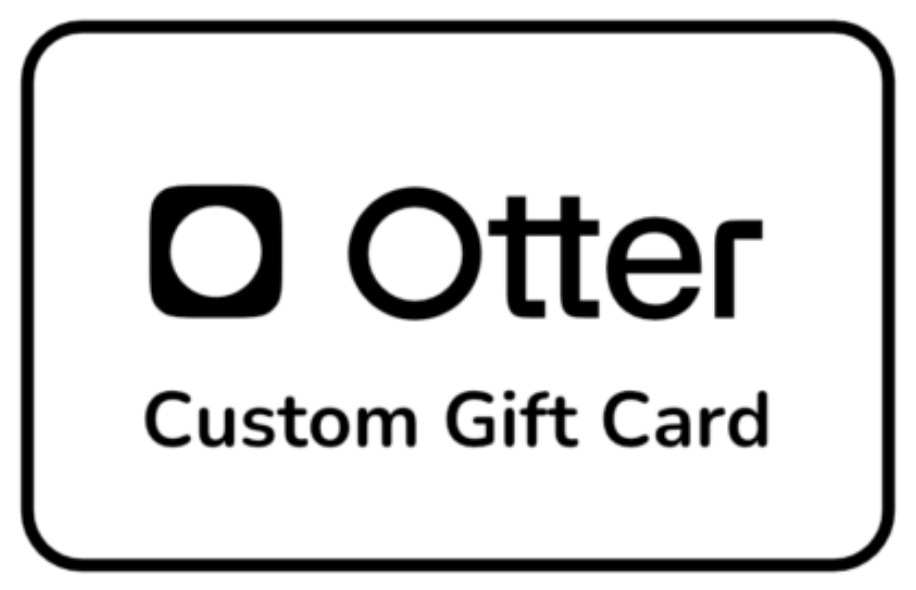
You can configure and manage Otter Gift Cards within the Otter POS terminal checkout options. See the list of Gift Card checkout options below:
- Create new gift cards
- Re-load gift card
Using gift cards as a payment method for Otter POS orders
Using gift cards as a payment method for Online Orders.
Creating New Otter Gift Cards
Configure the dollar amount applied to the custom Otter Gift Cards by going into the Orders app, ringing in a new order, and using the gift card checkout option to create a new card.
Follow the steps below to learn how to create an Otter Gift Card.
-
Step 1
Open the Otter app and select the [Orders] app.
-
Step 2
Click on the [+ New Order] button at the top right of the Orders screen. -
Step 3
Click on the [Options] button at the top of the cart window.
-
Step 4
The check Options window will open. Scroll down and click on the [Gift Cards] option. -
Step 5
A Gift Card popup window will appear. Get a new physical gift card out of the box and look for the card number on the back of the card. Type in the number into the card number field. -
Step 6
Entering a valid gift card number will allow you to add a dollar amount to load onto the card. The maximum gift card dollar amount is set at $2,000 USD.
Click [Save] to load the amount into the card. -
Step 7
Once you save the dollar amount to the card, it will add an item to the cart called Gift Card Activation / Reload.
Click on the [Pay] button and instruct the customer to pay with card, then process the payment on the Otter POS terminal.
Once a successful payment has been processed, the gift card has been created and is ready to redeem!
Paying with Otter Gift Cards
Process payments for Otter POS orders using the Gift Card payment method during the checkout process.
Steps to Pay with Gift Card on Otter POS
Follow the steps below to learn how to use an Otter Gift Card as a payment method.
-
Step 1
Open the Otter app and select the [Orders] app. -
Step 2
Click on the [+ New Order] button at the top right of the Orders screen. -
Step 3
Add some menu items to the cart and click on the [Pay] button.
On the checkout screen, select the [Other] option under the payment method options, click on the [Gift card] payment method option, and enter the card number -
Step 4
The dollar amount on the gift card will then process the payment, similarly to a credit card payment.
If the dollar amount on the gift card does not cover the total cost of the order, the remaining balance will be due, and the cashier can take cash or card to process the remainder of the balance.
If an order that was paid with a gift card is refunded or canceled for any reason, the same dollar amount would be refunded back onto the gift card’s balance.
Steps to Pay with Gift Card on an Online Orders Website
Your customers can use the Gift Card payment method to pay for orders placed on Online Ordering during the checkout process.
-
Step 1
After adding items to a Direct Orders website cart, the eater will go to checkout & scroll to the Gift Card section. -
Step 2
The checkout page will show the eater how much their Gift Card balance contributes to their Online Order bill.
If there is a remaining balance, the customer can enter another gift card Pin Code or a Credit Card number to pay the remaining balance. -
Step 3
If the eater wants to remove the Gift Card payment method for any reason, they can click the Remove button. -
Step 4
Once the full balance of the bill has been paid by the eater, they will see an Order Confirmation page.
This page confirms their Gift Card payment method. -
Step 5
The eater will also receive a text or email confirmation if they have entered their information for the order.
The Gift Card's remaining balance will be confirmed at the bottom of their payment receipt.
FAQs
-
Tax Exemption Enabled
In order to cash out a gift card, you need to have tax exemption enabled to show as an option for supervisors to apply to an order on your POS. For this, first reach out to Otter support for help.
Follow the steps below to cash out a gift card:
Step Process Image 1 Check gift card balance to confirm amount from [Options] > Gift card. 2 Select [Options] > Add open item. 3 Enter gift card amount for Price and name/description.
Example name: Gift card cash out
Click [Add].
4 Select [Options] > Tax override.
This will ensure you're only cashing out the balance of the gift card.
5 Click [Pay].
Select Other > Gift card as payment method.
Run gift card for payment.
6 Open the Drawers App from the homepage. 7 Select the drawer cash out was processed on.
Click [Pay in or out].
8 Enter amount of gift card cash out and reason. 9 Click [Pay out] > [Confirm pay out].
Drawer will open to give cash amount for gift card balance pay out.
Check here for more information on the California gift card law.
-
Yes— gift cards can be scanned using the barcode on the card. This way, you won't need to manually enter the gift card number when loading or using a gift card. We have a few compatible barcode scanners: Datalogic Quickscan QD2590 Barcode Scanner: Amazon Link, Zebra DS2278 Barcode Scanner, DataLogic Magellan 1500i.
To get set up with a barcode scanner:
1. Plug the barcode scanner into your Otter POS terminal.
2. A message will pop up asking you to choose an input method
3. Select "Keyboard" as the input method
4. That’s it! The scanner should now work automatically—no extra setup needed.
⚠️ Please note: These scanners are only for scanning gift cards.⚠️ - Yes— When processing the payment, first use the wanted gift card balance. Then the eater can pay the remainder owed with another payment method of their choice.
- No— Otter gift cards can only be purchased via credit card
- Gift card balances can be viewed here
Still need help? Reach out to our team:
| Chat with support by clicking the chat icon in the bottom right corner of the Otter Dashboard. |
+1 (888) 681-8837 Send us a text to the number above for assistance over text message. |
Send us an email at otterpossupport@tryotter.com. |
Related to
Updated
Comments
0 comments
Article is closed for comments.